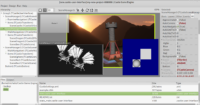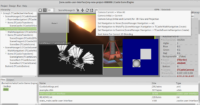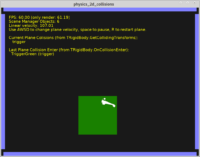|
We were incredibly busy lately, preparing the release of The Unholy Society for PC (Windows, Linux) and Nintendo Switch. It’s a game by Cat-astrophe Games, using Castle Game Engine, programming by two of CGE developers — Michalis Kamburelis and Eugene Loza. Check out our trailer and game information on the game page and wishlist us on Steam!.
In the meantime, we have a number of improvements to the engine from November:
-
We have exposed methods to perform “mouse look”. They can be used to make mouse dragging without being constrained by window borders. New demo of both dragging methods is available in examples/2d_standard_ui/dragging_test.
-
We support a new Spine feature to export a single atlas for multiple skeletons. It’s quite cool, often allows to significantly reduce the total necessary atlas sizes. To use it, you need to open Spine file through an URL like this:
my_animation.json#atlas:my_atlas_nameinstead of justmy_animation.json. See our Spine documentation for details. -
New OrientationInterpolation2D allows more efficient 2D rotation interpolation. It is automatically used by Spine animations.
-
Our build tool allows to configure package format by
--package-formatoption (allowed values for now are: default, directory, zip, targz). You can also configure whether version number appears in the resulting filename by--package-name-no-versionoption. -
Programs using
Application.ParseStandardParameterswill now automatically handle the--log-filecommand-line option, that allows the user the configure output log file. Note that, in order to make this work, you should not callInitializeLogbefore command-line options are parsed. Our examples, like portable_game_skeleton, show how to do this. -
The default sound “importance” is now 10, instead of “maximum”. This seems much more reasonable. See our new docs of sounds XML files.