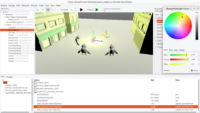 |
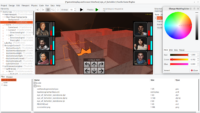 |
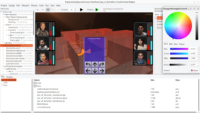 |
-
Choosing colors inside CGE editor is now using a modern, cross-platform, comfortable color picker dialog. To see it, simply click on “…” in the editor object inspector to adjust any color — of user interface (like
TCastleRectangleControl.Color), or 3D stuff (likeTCastleAbstractPrimitive.Color), of background (likeTCastleBackground.SkyTopColor).The new color picker dialog pops up, allowing you to configure color using HSV, RGB, allowing to copy-paste color as a hex value, adjust alpha, and it even shows sample code how to set the color using Pascal code.
The dialog updates the resulting color in real-time, so you can watch the resulting color in the design as you drag any slider in the dialog. You can “Revert” the color (to the state before you opened the dialog), by default the color is applied without any extra action necessary. Moving the mouse out of the picker dialog also leaves the color applied — this is similar to color dialog behavior of e.g. Blender and Godot.
Underneath, we use LCL mbColorLib components pack. Big thanks to mbColorLib authors (Marko Binić, Werner Pamler and to Andrzej Kilijański for integrating it in CGE!
-
You can now easily display rendering statistics (FPS, draw calls, shapes rendered). Use the “Edit -> Show Statistics (F8)” menu item in the editor.
-
For some time now, we have a simple way to display 3D grid and axis (X,Y,Z axes) in the editor: use menu item “Viewport -> Show Grid And Axis”. It’s just a simple initial implementation — in the future the grid and axis sizes should adjust better to your current view, so that they use a reasonable units, to not look too tiny/too huge in various cases.
Start the discussion at Castle Game Engine Forum