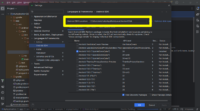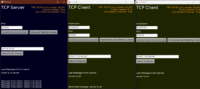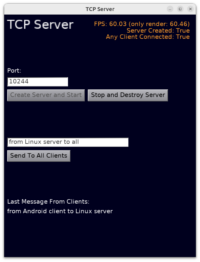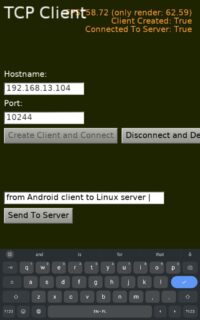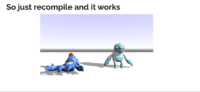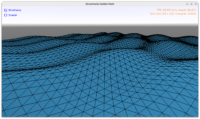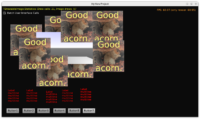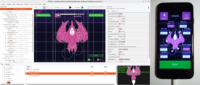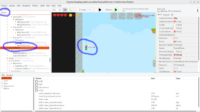 |
A new feature, small but invaluable, for navigating large designs in our editor: easily find component by name.
- Use editor menu item “Edit -> Find” (Ctrl + F) to see a text box where you can type component name.
-
Typing anything there, like
camera, will search and select the first component matching given name (as a substring, ignoring case, so e.g. it will findMyCamera1). -
Pressing F3 (or using menu item “Edit -> Find Next”) searches for next occurrence.
-
Just press Ctrl + F again to hide the search bar. Or leave it be — you can just ignore it and keep working, it will not change your selection unless you explicitly type something into the search bar or press F3.
This allows to move around in a larger designs much easier. An example is the platformer example – see “play” game design.
We have another feature planned to streamline working in large designs: easily hide behaviors or non-visual components (like fonts). By default, our component hierarchy may seem “deeper” than in other game engines because our hierarchy by default contains also behaviors (which in e.g. Unity are delegated to the object inspector). This has some benefits (for both code, and editor copy-pasting, our “behaviors” are just regular components, you can create/copy-paste/drag then just like e.g. TCastleTransform components; they also have names). But the downside is that our hierarchy tree looks “deeper”. We plan to have checkboxes to just easily hide this complication and/or move it to the right sidebar.
Do you like what we do? Please support us on Patreon!