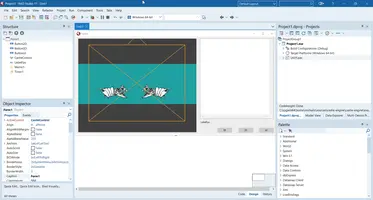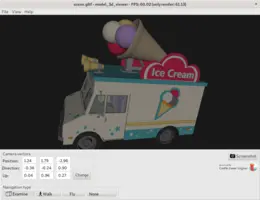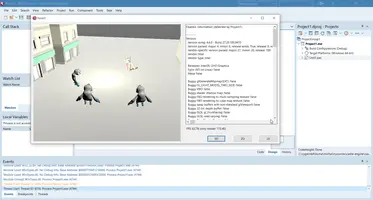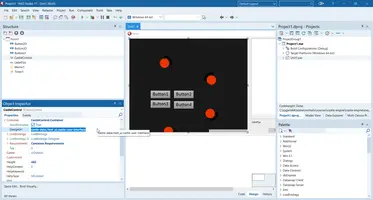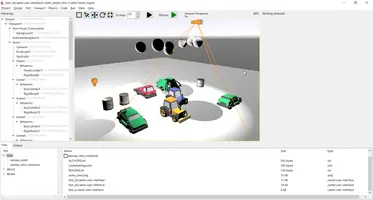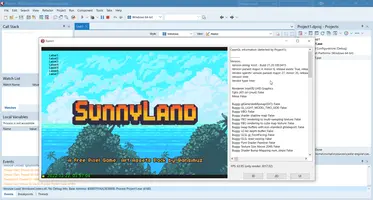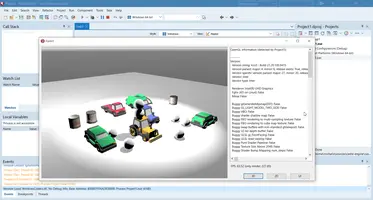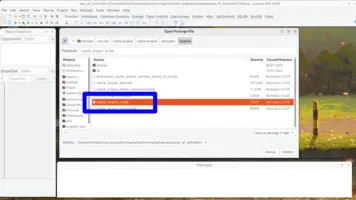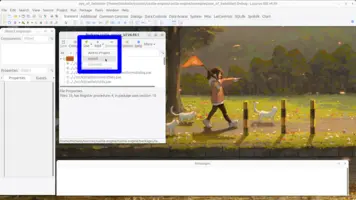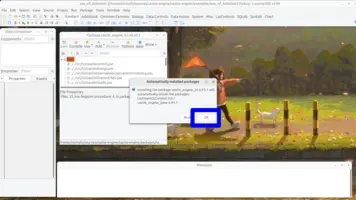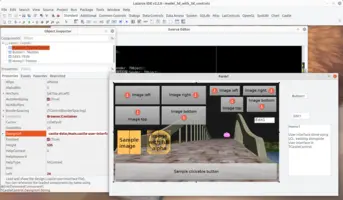Engine on a form (VCL, FMX, LCL) using TCastleControl
1. Introduction
TCastleControl is a component you can drop on a form. It allows to do all CGE rendering and processing as part of a form, and TCastleControl can be surrounded on your form by any other components.
The same component is available for Lazarus (LCL) and Delphi (VCL, FMX) forms.
2. Delphi installation
-
Install the Delphi packages following the Delphi packages installation instructions.
Make sure to use the menu item "Tools → Castle Game Engine → Configure Delphi to Use Engine" as described on that page, to have CGE units available for all your projects.
-
Test: Open the examples in
examples/delphi, there’s one example for VCL one for FMX.These are regular Delphi projects, open them in Delphi, compile and run (for Windows 32-bit or 64-bit).
You can also open each example in CGE editor (point the CGE editor to the
CastleEngineManifest.xmlfile inside the example directory), to edit the 3D / 2D / UI designs there.
3. Lazarus installation
-
Install in Lazarus the package
castle_engine_lcl.lpk. In the package dialog, use the option to "Install" (under the "Use" button).Note: Installing the
castle_engine_lclpackage will also automatically install the packagecastle_engine_base, as a dependency. That’s good.Once
castle_engine_lcl.lpkis successfully installed, Lazarus restarts, and you should see the "Castle" tab with our components. -
To test, open in Lazarus examples in examples/lazarus/. Like
examples/lazarus/model_3d_viewer. -
To use in your own application:
-
Create a normal new LCL project (using Lazarus "New Project" menu item). Choose "Application".
-
Pick
TCastleControlfrom the component palette (tab "Castle") and drop it on a regular Lazarus form. -
Done. Press "Run" :)
-
4. Opening the project in CGE editor
While you will use Delphi / Lazarus to design your forms, it is also useful to design CGE components using CGE editor. To do this, create a CastleEngineManifest.xml file within your project.
This is an example for Delphi application:
<?xml version="1.0" encoding="utf-8"?>
<project name="my_project"
standalone_source="my_project.dpr"
compiler="delphi"
>
</project>|
Note
|
Delphi uses can just open the project in Delphi IDE, and use from Delphi the menu item "Tools → Castle Game Engine → Open in CGE editor". This will automatically create a manifest file, just like shown above, if it is missing. |
This is an example for Lazarus application:
<?xml version="1.0" encoding="utf-8"?>
<project name="my_project"
lazarus_project="my_project.lpi"
build_using_lazbuild="true"
>
</project>This way you can open this project in the CGE editor and:
-
open and modify CGE designs, like
xxx.castle-user-interfacefiles, -
run the project from CGE editor (CGE editor, and build tool, will just invoke Delphi compiler or
lazbuildunder the hood).
5. Initializing the resources
Essentially, you can initialize your game resources at any time. Even before any TCastleControl exists. For example in the OnCreate event of a main form. All Castle Game Engine components can be created and configured regardless of the OpenGL context existence.
6. Loading user interface and view
In the simple case, you can load a design (file xxx.castle-user-interface) using TCastleControlContainer.DesignUrl, and access loaded components using TCastleControlContainer.DesignedComponent.
In more involved cases, you should use multiple views within your control. In this case, use TCastleView within the TCastleControl, and load a design (file xxx.castle-user-interface) inside the view using TCastleView.DesignUrl. This is analogous to our recommended workflow with TCastleWindow. You can add new view using CGE editor ("Code → New Unit → View…"), or just define a new unit like this:
unit GameViewMain;
interface
uses CastleUIControls;
type
TViewMain = class(TCastleView)
published
{ Components designed using CGE editor.
These fields will be automatically initialized at Start. }
// ButtonXxx: TCastleButton;
public
constructor Create(AOwner: TComponent); override;
procedure Start; override;
end;
var
ViewMain: TViewMain;
implementation
constructor TViewMain.Create(AOwner: TComponent);
begin
inherited;
DesignUrl := 'castle-data:/gameviewmain.castle-user-interface';
end;
procedure TViewMain.Start;
begin
inherited;
end;
end.That’s enough to load gameviewmain.castle-user-interface design from your data subdirectory.
To initialize this view in your application, you can use this code e.g. in OnCreate form event:
ViewMain := TViewMain.Create(Application);
MyCastleControl.Container.View := ViewMain;A simple example of using views with TCastleControl is in examples/lazarus/multiple_views. The CGE API used there is the same for Lazarus (LCL) and Delphi (VCL, FMX) versions of TCastleControl.
7. Focus (receiving key input)
Like every LCL / VCL / FMX control, our TCastleControl receives the keys only when it has focus. The control does not capture all the keys pressed over the form (this would be bad, as other controls, maybe even other TCastleControl on the same form, may want to handle them). To make sure that controlling the camera by keys (like AWSD or arrows) works, make sure that your control has a focus.
|
Note
|
The advises below were tested with LCL, though they should apply to VCL and FMX too. Report if you encounter difficulties applying them. |
To make the control have focus:
-
You can call
MyCastleControl.SetFocus;at any time to explicitly make theMyCastleControlfocused. You can assign this to some menu item, or key shortcut handled by form, to allow user to easily switch focus to theTCastleControlinstance. -
You can also use
TCastleControl.AutoFocusto make the control automatically focused when user presses mouse over it.
8. Comparison between TCastleWindow and TCastleControl
Most of this manual describes the process of using the engine with the TCastleWindow instead of TCastleControl. All new projects created from editor templates use TCastleWindow. We generally advise TCastleWindow, as:
-
TCastleWindowworks on all CGE platforms (desktop, mobile - Android, iOS, consoles - Nintendo Switch, upcoming web target). It allows us to have true cross-platform projects, that can be recompiled to any supported platform out-of-the-box. -
TCastleWindowallows us to handle events and message loop on the CGE side, and make it efficient. For example, it makes mouse look work perfectly smooth.
On the other hand, using the TCastleControl has one big benefit: as you place the control inside a form, you can surround it with all the standard VCL / FMX / LCL GUI controls. So you can use numerous GUI controls, with native look on all desktop systems, together with Castle Game Engine.
We are committed to supporting both approaches (TCastleControl and TCastleWindow) in the foreseeable future.
8.1. It is not allowed to use both TCastleWindow and TCastleControl in a single application
You have to make a choice:
-
Use
TCastleWindow. Use theApplicationsingleton fromCastleWindowunit to manage these windows. -
Use
TCastleControl. Use the VCL / FMX / LCL forms, along with VCL / FMX / LCLApplicationsingleton in theFormsunit, to manage your application.
You cannot mix these approaches, as neither VCL / FMX / LCL (in which our TCastleControl works) nor TCastleWindow are prepared to handle the situation that they only handle some application forms, and other library handles the other forms.
That is also why we have separate packages (both for Delphi and Lazarus, so statement below applies both to .dpk and .lpk):
-
With cgeref:TCastleWindow :
castle_engine_windowpackage. -
With
TCastleControl:castle_engine_lcl(Lazarus),castle_engine_vcl(Delphi VCL),castle_engine_fmx(Delphi FMX) packages.
Only one of the above packages should be used in a particular application.
Note that, if you use TCastleControl, it is OK to have multiple TCastleControl instances visible at the same time. Similarly, if you use TCastleWindow, you can have several TCastleWindow instances visible at the same time (but only on desktop platforms), see examples/window/multi_window.
To improve this documentation just edit this page and create a pull request to cge-www repository.