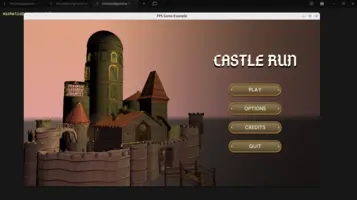Window.FullScreen := true;Window size and fullscreen
1. Introduction
By default, Castle Game Engine applications using TCastleWindow run in a window with reasonable size (initialized to take 4/5 of the screen size) centered on the screen.This default is nice to test your application. For example, you can easily resize the window and test that UI scaling works properly.
You can change the window size and mode, e.g. if you want to run your application in a fullscreen mode by default.
Do this by setting the window properties that control window size and mode:
-
TCastleWindow.AntiAliasing(this property is not directly related to window size, but it’s a good idea to consider and adjust it at the same time)
You have to adjust these properties before the window is opened. In the standard case, this means that you should change them in the initialization section of some unit, like code/gameinitialize.pas. Our standard project templates put there a comment saying Optionally, adjust window fullscreen mode and size at this point to make it easy.
2. Make window fullscreen
Just use this:
This makes the window fullscreen, using the current screen resolution. We recommend to use this for production games, as it is the most common way to run games.
3. Set window size
|
Warning
|
When writing cross-platform applications, note that you don’t have full control over the window size and mode.
The general conclusion is: we recommend to make sure your application works well in any window size, and not to rely on a specific window size or fullscreen mode. |
Bearing in mind the above warning, if you want to try setting the window size to something "hardcoded", use this:
Window.FullScreen := false; // this is default, but still we can say it explicitly
Window.Width := 600;
Window.Height := 400;However, "hardcoding" the window size (as shown above) is not recommended. Even disregarding the above warning ("you don’t have full control over the window size"), it is not a good idea because you don’t know how it will look on different users' screens. Users have monitors with very different resolutions, and a size that looks good for you may be too small (or too large) for them.
It’s better to calculate window size based on the screen size. For example, run in a window taking 2/3 of screen (width and height):
Window.FullScreen := false; // default
Window.Width := Application.ScreenWidth * 2 div 3;
Window.Height := Application.ScreenHeight * 2 div 3;It’s sometimes nice to have a window with a specific aspect ratio, e.g. portrait with aspect ratio 900x1600. You can do this by setting one dimension (like Window.Width) based on the screen, and then adjust the other dimension (like Window.Height) to achieve the desired aspect ratio:
Window.FullScreen := false; // default
Window.Width := Application.ScreenWidth div 3; // 1 / 3 of screen width
Window.Height := Window.Width * 1600 div 900; // 16:9 aspect ratio4. Anti-aliasing
While adjusting the window size or fullscreen mode, you may also want to enable anti-aliasing. Anti-aliasing makes graphics appear smoother, especially along the edges of 3D objects, reducing the "jagged" look. Enabling it is straightforward: set the TCastleWindow.AntiAliasing property before the window is opened (typically at the same time you set the window size):
Window.AntiAliasing := aa4SamplesNicer;See real-life example here, it’s really that simple.
5. Changing the physical screen resolution (not recommended)
We have API to change the physical screen resolution using Application.TryVideoChange. Test and follow the examples/user_interface/screen_resolution_change example.
However, there’s a big warning here.
In short: Avoid changing the physical screen resolution.
Reasons:
-
It is not a nice user experience (despite many games offering this feature):
-
Alt+Tab between the game and other applications means that system either needs to change resolutions (delay and blinking when Alt+Tab), or shows other applications in non-standard resolution.
-
It is easy to leave system with non-default resolution upon application exit, by mistake. Or when the game crashes.
-
It is up to the monitor how it handles resolutions that are allowed, but do not match the optimal monitor resolution. The display may be stretched non-uniformly or show black borders.
-
We’re not alone in this recommendation. E.g. Godot Game Engine has similar notes discouraging changing resolution.
-
-
It is not implemented everywhere in our engine (which is, in part, because we don’t recommend it…).
It is right now implemented only for WinAPI (default backend of TCastleWindow on Windows) and Xlib (non-default backend of TCastleWindow on Unix). For some platforms, like mobile or web, it is impossible.
Moreover, we miss an API like
EnumerateScreenConfigurationsright now, to show to a user a list of available resolutions that matches user’s possible resolution. Note that it would be monitor-specific for multi-monitor setups, so to implement it, we need to introduce an API to enumerate screens and choose the screen for the window too.
If you want is to design a game that works on all possible resolutions then we recommend to just use our UI scaling. This is configurable in CastleSettings.xml. See UI scaling and CastleSettings.xml docs. It doesn’t require changing the physical screen resolution, yet allows you to design your game for a particular resolution and it will look good everywhere.
To improve this documentation just edit this page and create a pull request to cge-www repository.