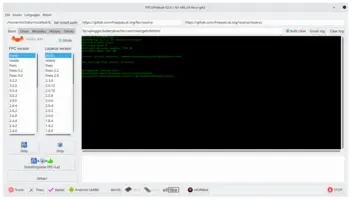sudo cd /usr/local/bin/ sudo ln -s $HOME/fpcupdeluxe/fpc/bin/<os-cpu>/fpc.sh fpc
fpcupdeluxe
2. Features
-
fpcupdeluxe easily installs various versions of FPC (stable, trunk) and Lazarus.
-
With cross-compilers (e.g. to compile from desktop to Android or iOS).
-
With various 3rd-party open-source libraries.
-
The installed FPC/Lazarus environment is separated. This means that you can have several environments (e.g. one for FPC trunk, one for FPC stable).
-
Underneath, most of the stuff is usually downloaded from sources (SVN or GIT) and compiled on your system, but it’s completely automated. You just point to what you want, click "install", and enjoy a working FPC/Lazarus installation after a short time:)
Note that the fpcupdeluxe (and related fpcup) is not connected to the Castle Game Engine project. You can install FPC/Lazarus in any way you like for the Castle Game Engine to work. But fpcupdeluxe is really a great way to manage your FPC/Lazarus installation if you’re an "advanced" user of FPC/Lazarus (you play around with various versions or cross-compilers), so give it a try:)
3. Usage instructions
-
Download from https://github.com/LongDirtyAnimAlf/fpcupdeluxe/releases/latest .
-
Run.
-
Select "Default" FPC version, "Default" Lazarus version.
-
Press big button "Install/update FPC+Laz" in bottom-left.
Watch the installation movie (on Linux) on https://www.youtube.com/watch?v=Snf0xgdREOQ .
That’s it!
4. Running FPC / Lazarus
After installation with default paths:
-
To run Lazarus, use the shortcut Lazarus_fpcupdeluxe created on your desktop.
Or the
Lazarus_fpcupdeluxeshell script (it’s placed in$HOMEby default, you can just move it anywhere, or even delete it). -
Your FPC is inside:
-
$HOME/fpcupdeluxe/fpc/on Unix. -
C:\fpcupdeluxe\fpc\on Windows.
-
-
To run command-line FPC:
-
Run
$HOME/fpcupdeluxe/fpc/bin/<os-cpu>/fpc.shon Unix. (Notefpc.sh, not justfpc). -
Run
C:\fpcupdeluxe\fpc\bin\<os-cpu>\fpc.exeon Windows.
-
-
Your FPC configuration (for various purposes, some day you may want to edit/add something there) is inside:
-
$HOME/fpcupdeluxe/fpc/bin/<os-cpu>/fpc.cfgon Unix. -
C:\fpcupdeluxe\fpc\bin\<os-cpu>\fpc.cfgon Windows.
-
5. Putting FPC on $PATH
If you compile through our Castle Game Engine editor then you should configure the FPC and Lazarus locations in editor Preferences window. You can ignore the rest of this section then :) There is no need to mess with $PATH. And it will make switching between different FPC/Lazarus versions easier.
If you use the Castle Game Engine build tool from the command-line, we need the fpc to be available on $PATH to run the FPC compiler. Follow one of the approaches described below.
To use command-line FPC:
-
On Windows, it’s inside
C:\fpcupdeluxe\fpc\bin\<os-cpu>\fpc.exe. Where<os-cpu>is e.g.i386-win32for 32-bit compiler (often used even on 64-bit Windows).If you want to have this FPC present on your
$PATH, just addC:\fpcupdeluxe\fpc\bin\<os-cpu>\to your$PATH. (Google "how to modify path in windows" if you don’t know what is "$PATH".) -
On Unix, to run the compiler from the command-line, use the script
$HOME/fpcupdeluxe/fpc/bin/xxx/fpc.sh.If you want to have the
fpcpresent on your$PATH, you can symlink this, e.g.You can also do it more manually:
-
Add the directory with all FPC binaries on $PATH:
export PATH=$PATH:$HOME/fpcupdeluxe/fpc/bin/<os-cpu>/
-
To make "fpc" execute OK, create a
$HOME/.fpc.cfg, containing:#INCLUDE <full-home-path>/fpcupdeluxe/fpc/bin/<os-cpu>/fpc.cfg
WarningIf you use this approach, make sure that the specified path <full-home-path>/fpcupdeluxe/fpc/bin/<os-cpu>/fpc.cfgalways exists. Otherwisefpcwill not find it’s configuration file, and will not know the location of it’s standard units (System,SysUtils…). In this case not onlyfpcwill not work, even the "bootstrapping" (installing new FPC versions using fpcupdeluxe, during which FPC is compiled with FPC) may not work.
-
6. Installing Castle Game Engine using fpcupdeluxe
fpcupdeluxe can also install various 3rd party libraries, including CGE.
It takes CGE sources from GitHub (which means unstable engine version), and installs the CGE packages in Lazarus. This allows to use CGE packages (and, through them, CastleXxx units) in your own programs immediately.
The engine code is inside <fpcupdeluxe>/ccr/castle_game_engine/ . In particular, the numerous engine examples are inside the examples/ subdirectory there. The tools are in the tools/ subdirectory.
There are some disadvantages to this:
-
The engine tools, in particular build tool and editor are not compiled for you. You have to compile them yourself, following compiling from sources documentation. We don’t recommend attempting this to new CGE users, it is easier to just download CGE binary release from our page.
-
The API documentation is not present in the
doc/reference/. That’s probably not a problem, as you can browse the Castle Game Engine API docs online. You can also get pasdoc and generate them yourself bymake htmlindoc/pasdoc.
7. Cross-compilation to Android
fpcupdeluxe can setup a cross-compiler for you, to compile to a different OS/CPU than the one you’re currently using.
fpcupdeluxe is actually a GUI based on fpcup. So, various documentation for fpcup applies also to fpcupdeluxe. In particular, see the http://wiki.lazarus.freepascal.org/fpcup documentation for a list of cross-compilers possible, and how to set them up. Not every combination is trivial, but fpcup/fpcupdeluxe really helps you as much as possible to set it up, and it can download the necessary utilities and libraries in many cases automatically.
To create a cross-compiler for Android, suitable for Castle Game Engine:
-
First, follow https://castle-engine.io/android to install Android SDK, NDK and test them.
For 32-bit Android CPU (32-bit version of ARM, called just arm):
-
In fpcupdeluxe, in the "Cross" tab, select CPU as
arm, OS asandroid. -
Click "Install compiler" in the main window.
fpcupdeluxe will download the Android "cross binutils" and Android libraries on the first run. They will be in
<fpcupdeluxe>/cross/bin/arm-androidand<fpcupdeluxe>/cross/lib/arm-androiddirectories. -
(This step is completely optional — as the "cross binutils" and libraries automatically downloaded by FpcUpDeluxe are also good.) You can adjust the Android "cross binutils" and Android libraries, to use the latest from Android NDK.
-
You can copy them from your Android NDK:
-
From
<android-sdk>/ndk-bundle/toolchains/arm-linux-androideabi-4.9/prebuilt/<os-cpu>/bincopy all the executables to<fpcupdeluxe>/cross/bin/arm-android. -
From
<android-sdk>/ndk-bundle/toolchains/llvm/prebuilt/linux-x86_64/sysroot/usr/lib/arm-linux-androideabi/16/copy all the files to<fpcupdeluxe>/cross/lib/arm-android. We choose16as this is the minimal Android platform we use by default. Seemin_sdk_versiondefault value in CastleEngineManifest.xml.
-
-
Alternatively, you can rename
<fpcupdeluxe>/cross/bin/arm-androidand<fpcupdeluxe>/cross/lib/arm-androidto something like<fpcupdeluxe>/cross/bin/arm-android-unusedand<fpcupdeluxe>/cross/lib/arm-android-unused. Then add to your $PATH the path to the necessary Android NDK tools, and manually add to your fpc.cfg the paths (-Fl...) to the Android libraries fromandroid-16platform. This is described in our Android docs.
-
-
Now you can use
castle-engine package --os=android --cpu=armin your projects. Or just usecastle-engine package --target=androidto build for both Android architectures.
That’s it. It’s almost too easy (again, much respect to the fpcup and fpcupdeluxe!). It works with FPC trunk as well as stable FPC (tested on 3.0.4, 3.2.0, 3.2.2).
For 64-bit Android CPU (a 64-bit version of ARM, called aarch64):
The workflow is analogous:
-
In fpcupdeluxe, in the "Cross" tab, select CPU as
aarch64, OS asandroid, and click "Install compiler". -
(This step is completely optional — as the "cross binutils" and libraries automatically downloaded by FpcUpDeluxe are also good.)
-
Override the fpcupdeluxe files:
-
From
<android-sdk>/ndk-bundle/toolchains/aarch64-linux-android-4.9/prebuilt/<os-cpu>/bincopy all the executables to<fpcupdeluxe>/cross/bin/aarch64-android. -
Edit shell scripts
aarch64-linux-android-gccandaarch64-linux-android-g++. They use relative path indirname $0, you want to replace it with the absolute path. -
From
<android-sdk>/ndk-bundle/toolchains/llvm/prebuilt/linux-x86_64/sysroot/usr/lib/aarch64-linux-android/21/copy all the files to<fpcupdeluxe>/cross/lib/aarch64-android. We choose21as the earliest platform that features 64-bit support.
-
-
Alternatively, rename the directories
<fpcupdeluxe>/cross/bin/aarch64-androidand<fpcupdeluxe>/cross/lib/aarch64-androidto add to their names suffix like-unused. And follow Android docs to put the latest Android NDK on $PATH, and manually add the paths to NDK libraries (fromandroid-21) as-Fl...to fpc.cfg.
-
-
Now you can use
castle-engine package --os=android --cpu=aarch64in your projects. Or just usecastle-engine package --target=androidto build for both Android architectures.
Note that you need to use FPC >= 3.2.0 for this. FPC 3.0.x doesn’t support building for Android/Aarch64.
8. More information about fpcupdeluxe
To improve this documentation just edit this page and create a pull request to cge-www repository.