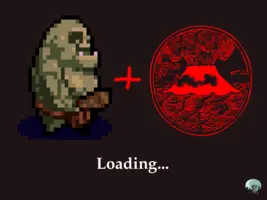unit GameAdjustLoadingScreen;
interface
uses CastleColors, CastleControls, GameEmbeddedImages;
implementation
initialization
// Theme.LoadingBackgroundColor := Black; // adjust as needed
// Theme.LoadingColor := White; // adjust as needed
Theme.ImagesPersistent[tiLoading].Image := My_Loading;
Theme.ImagesPersistent[tiLoading].OwnsImage := false;
end.Loading image
You can customize the initial "Loading" image (visible when you open the application) by changing the Theme.ImagesPersistent[tiLoading] image.
This should be done in the initialization section of some unit (more specifically, it should happen before window is opened). As such, you cannot load image from disk at this moment (as on Android, you cannot read from disk from initialization sections of units). So you want to process this image first with image-to-pascal tool, to make an embedded image in a Pascal unit.
In summary, this is what you should do:
-
Run
image2pascal GameEmbeddedImages my_loading.png(it will generategameembeddedimages.pasunit). -
Add a new unit that initializes
Theme.ImagesPersistent[tiLoading]in theinitialization: -
Use the
GameAdjustLoadingScreenanywhere, e.g. fromGameInitializeunit.
Notes:
-
The
Theme.LoadingBackgroundColordetermines the background underneath the "loading" image. You usually want to adjustTheme.LoadingBackgroundColorto match yourmy_loading.pngbackground. -
The
Theme.LoadingColoris a color applied to the loading image. It multiplies the color of imagemy_loading.png. Usually you don’t need to adjustTheme.LoadingColorif you’re already customizing theTheme.ImagesPersistent[tiLoading]image to your own. -
By default loading image is displayed with UI scaling that adjusts to reference size 1600x900. You can customize these properties to tweak it:
To improve this documentation just edit this page and create a pull request to cge-www repository.