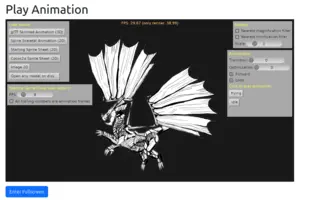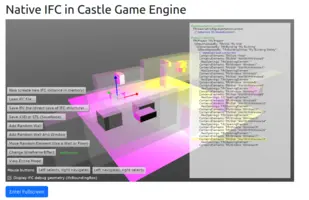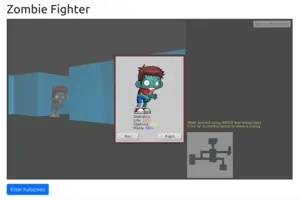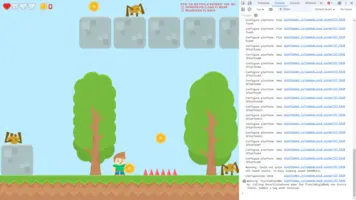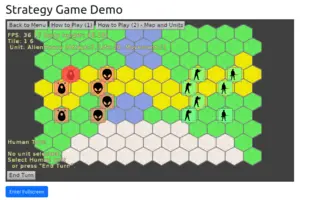Web Target
1. Introduction
|
Warning
|
This feature is in intensive development now. As such, this page will change as we go forward. Stay tuned! |
Web target allows you to recompile any application you wrote using Castle Game Engine (using TCastleWindow) to the web. So you can put your application on a website, as part of a regular HTML webpage, and users can play it instantly, without the need to download / install any native application or browser plugin.
2. Demos
2.1. 2D demos
2.2. 3D demos
-
Castle Model Viewer (Mobile) (Source code). While you cannot (yet) open arbitrary files with it, but you can explore predefined files (glTF, X3D, Spine), switching animations, walk / examine modes, and finally you can view your WebGL properties.
-
Creature behaviors (our simple creature AI, fight with skeletons) (Source code)
-
Third-person navigation (Source code).
WarningTODO: Note that "mouse look" is not correct yet, the mouse cursor is visible and it can be offscreen. -
Dice Throwing (Source code). A fun experiment, showing how to run physics simulation invisibly. You can throw a 6-sided dice, it looks nice (following physics)… and yet the result is predetermined (set the outcome using a button before throwing). Underneath, we run invisible physics simulation and rotate the dice to match the desired outcome.
-
3D shooting with physics (Source code)
WarningTODO: Note that "mouse look" is not correct yet, the mouse cursor is visible and it can be offscreen. -
Castle Game Engine - "Portable" Editor (Source code)
WarningEarly preview, just to show that "we can" :) Not suitable for any real work, lots of features are still missing, use real editor (only available on desktops) instead for real work now.
2.3. Automatic Engine Tests
-
Automatic Engine Tests (Source code). Our full, cross-platform test suite with over 500 tests, running on the web.
2.4. Earliest (simplest) demos
-
3D viewport, with animated light, dropping boxes with physics (Source code in examples/web/simplest_viewport)
-
2D "Invaders" game (Source code in examples/web/simplest_invaders)
-
The first, simplest example that runs on the web! (Source code in examples/web/simplest)
|
Warning
|
These are early demos, so don’t judge the final quality by these demos (yet) :) We have some known TODOs, including:
|
3. Video Introduction
The 1st part of this video introduces our web support:
4. Usage (building examples and your own projects)
4.1. Installing Prerequisites
|
Note
|
Things below look complicated? We have plans to make them easier:
|
Installing the tools:
-
Warning
You need to use the Pas2js version from GIT right now. The exact GIT revision we recommend is e9a258cc8e00f3da94f7e45fbdf01cc7f9995b27 (this is what we tested now), though in principle any newer version should be OK as well.
Older versions of Pas2js are not going to work well, and in particular the stable release 3.0.1 from https://getpas2js.freepascal.org/ is not supported. We need later versions (due to incompatibilities around
Job.Jsand friends usage, which are all solved in latest Pas2js + FPC; we also need this fix for loading progress).With time, a new release of Pas2js will hopefully appear and make things easier :)
Test that it works. Create the following simple program, save it as
hello_pas2js.lpr:begin Writeln('Hello from pas2js!'); end.If everything is installed and configured OK, then you should be able to compile it using this from the command-line:
pas2js -Jc -Jirtl.js -Tbrowser hello_pas2js.lprIf everything went well, you should get a file
hello_pas2js.jsin the same directory.WarningIf
pas2jsreports an error likeError: can’t find unit "System", it most likely means that the pas2js.cfg configuration file is missing or wrong. You can either generate it usingcreateconfigtool or take and adjust the sample from pas2js.cfg wiki page, then place the resulting file in a system-specific location indicated on that wiki page.It also seems that
fpcupdeluxe, although it providespas2jsandcompileserverbinaries (good!), but it doesn’t provide thecreateconfigtool nor does it contain the relevant pas2js package structure (you need files likepackages/rtl/system.js). For now, we recommend to not rely onfpcupdeluxeto get Pas2js. TODO: Submit issue to fpcupdeluxe about it. -
compileserver from Pas2js.
This is a very useful tool distributed along with Pas2js. Make sure you got it, test it by executing on the command-line this:
compileserverLeave it running and access
http://localhost:3000/in a web browser.Kill it by Ctrl+C in the terminal.
Why is this useful? Most dynamic webpages should be tested through a webserver running on your system (like
compileserver, though you can also spin a full Apache or Nginx) that serves the HTML, JS, WASM and other files. You view them using ahttp://localhost:…/URL, which means you access the webserver on your own system. In contrast, just opening the HTML files in a web browser (which results in URLs likefile:///…/index.html) will usually not work, because of security: JavaScript code on such pages will not be able to load extra resources (like WASM files). It’s possible to configure your browser to circumvent this (disable CORS checking) but it’s a hassle. Using a "temporary webserver" likecompileserveris the easiest way to test your applications. -
FPC with WebAssembly support.
In our opinion, it’s easiest to get this using fpcupdeluxe: install FPC "trunk" version, then install FPC cross-compiler for OS=
WasiP1and CPU=Wasm32. You can also just get it from GIT and compile manually, following FPC wiki about WebAssembly.The last FPC GIT revision we tested is b0003f71dda8388ad74292edb82ba401296fc106, so in case of trouble, try using this exact revision.
WarningStable versions of fpcupdeluxe will fail to build FPC+WebAssembly because the OS name changed in FPC on 2025-02-27 (
wasi→wasip1).We submitted a PR fixing it and it has been merged already, but the fix is not yet in the released fpcupdeluxe version. So, get fpcupdeluxe from https://github.com/LongDirtyAnimAlf/fpcupdeluxe/ and build it yourself first. It’s a straightforward Lazarus project, build it from Lazarus IDE or using
lazbuild.Test that it works. Create the following simple program, saved as
hello_wasm.lpr:begin Writeln('Hello from WebAssembly!'); end.If everything is installed and configured OK, then you should be able to compile it using this command:
fpc -Twasip1 -Pwasm32 hello_wasm.lprIf everything went well, you should get
hello_wasm.wasmin the same directory. -
Optional, for extra size/speed optimization: Binaryen (for
wasm-opttool)The Binaryen project includes a tool called
wasm-opt. If you have this tool installed (available on$PATH) then we will use it to optimize our WASM binaries when building a release version. This results in binaries that are-
smaller (significant improvement, ~1/3 of original size!),
-
load (noticeably!) faster and
-
run (noticeably!) faster.
Observe the output where we log how much time it took, and how smaller is the resulting WASM. It will look like this:
wasm-opt found, using it to optimize the release build. ... Optimized .wasm file in 84.64sec, size decrease 34% (from 43.04 MB to 14.61 MB).NoteWe only execute
wasm-optin the "release" mode as it can take a while (like 1.5 minute).You can toggle between the "debug" and "release" modes:
-
In the GUI editor: Use the "Run → … Mode" menu items. The "debug" mode is default in the editor.
-
In the command-line build tool: Use the
--mode=debugor--mode=releasecommand-line options. Right now, the "release" mode is default in the build tool (we know it’s inconsistent; we will likely change in the future the build tool to also default to "debug").
If you don’t have
wasm-optinstalled, no problem, this is completely optional. Everything will work and execute smoothly, just the WASM binaries will not benefit from this size+speed optimization. -
4.2. Building Castle Game Engine applications
-
Download the latest Castle Game Engine as usual.
Since we have merged the web target into the master branch, you don’t need to do any special things to get it. But of course, if you want to "build from scratch", you can checkout the master branch using GIT and then follow compiling from sources docs.
-
Enter any CGE project that was tested for web and compile and run it for web.
You can do it using the editor. Switch the platform using "Run → Platform → Web", then click "Compile And Run" (F9).
Or you can do it from the command-line, using our build tool:
castle-engine compile --target=web --mode=debug castle-engine run --target=web
|
Note
|
Browsers may cache the contents of everything. But we counter this to some extent, by adding a random (determined at compile-time) suffix to URLs of everything we access:
This actually works very well in our experience. But if you still run into cache issues (it seems like you see the previous application version, or even a different application that was run previously from the same server) → just refresh using Ctrl + Shift + R. |
4.3. Logging and browser console
In your applications, as a basic debugging feature, use our cross-platform log. Just call WritelnLog or WritelnWarning, like WritelnLog('Hello!').
The messages written this way can be inspected using the "Developer Tools" of your browser (press F12) and looking at the "Console" tab there. This browser console can even be activated when in the fullscreen mode.
4.4. Customize default canvas size
You can customize the default canvas size using the web options in CastleEngineManifest.xml.
4.5. Run the project by default for the web
In the editor: Select the new platform, like "Web", in the "Run → Platforms → …" menu. Then you can save it for the future using menu item "Run → Platforms → Save Chosen Platform As Default (in Project Local Settings)".
Alternatively and equivalently:
You can create a file CastleProjectLocalSettings.json in your project. Place it at the top-level of the project, so it is next to the CastleEngineManifest.xml file. The CastleProjectLocalSettings.json can contain settings that are specific to your local user or machine.
For example, it can specify that the default target is web like this:
{
"$$ClassName" : "TCastleProjectLocalSettings",
"UsePlatformDefaults" : true,
"DefaultTarget": "targetWeb"
}Changing the default platform is useful if you want to always build and run for the web, without specifying --target=web every time. Now using just castle-engine compile and castle-engine run will build and run for the web. You can still override this at command-line, using the --target, --os, --cpu options (see build tool docs).
|
Note
|
The CastleProjectLocalSettings.json support is not strictly a feature of the web target, it’s useful in every case when you want to change the default platform (and we plan to add there more things). By default, we build and run for the current desktop target, with current OS and CPU.
|
All the possibilities are described by the TCastleProjectLocalSettings.
Note that you can also open the CastleProjectLocalSettings.json as a design in the editor and edit the component in the object inspector. That’s because TCastleProjectLocalSettings is a regular serializable component for our engine. Right now, this doesn’t really imply any new features, but it may in the future, and it will be compatible with future CastleProject.json.
|
Warning
|
The file CastleProjectLocalSettings.json should not be committed to the version control, it should be ignored by file like .gitignore (if you use GIT).
|
5. Thank you
I want to thank everyone involved in this and let’s push forward! Web target is a really cool feature, from my talks I know it’s an important feature for many CGE users, and I feel we have it in our reach. Let’s keep coding and enjoy making games :)
6. Compatibility
Absolute :)
-
The resulting application works in any modern web browser and does not require user to install anything special (like old plugins). Everything we need is already built-in in all modern web browsers, in particular WebAssembly and WebGL support are completely standard now.
-
All the web browsers should be good. Firefox, Google Chrome and derivatives (like Vivaldi) are all good.
-
Mobile web browsers are supported as well. We support touches in a way consistent with mouse events, just like on non-web mobile targets. We tested with both Firefox and Google Chrome on Android.
WarningTo make the resulting web application working also in mobile (like Android) web browsers, one needs to apply a 1-line hack to pas2jssources, see below for details.
7. How it works
-
We’re using FPC WebAssembly target.
Huge thank you go to the whole FPC team for making it possible! For general documentation (unrelated to CGE), see this article by Michael Van Canneyt.
-
To run the WebAssembly in a web browser, there is additional "glue" code, which we also write in Pascal and compile using Pas2js.
The integration between Pas2js and FPC + WebAssembly is extremely easy, again thanks to the work of everyone involved!
-
For development purposes, we can run a simple webserver on the localhost. Pas2js features a ready
compileserver, we just use it.NoteFpWeb also can instantiate a standalone HTTP server in just a few lines of code. But it seems we don’t need even this, compileserveris all that we need. -
Our build tool takes care of everything. You usually want to execute 2 commands:
-
castle-engine compile --target=web --mode=debugThis command:
-
generates web-specific files (in
castle-engine-output/web/), -
compiles the glue code using Pas2js,
-
compiles the application code using FPC for WebAssembly.
-
-
castle-engine run --target=webThis command:
-
runs web server (
compileserver) onhttp://localhost:3000/to servecastle-engine-output/web/dist/, -
runs web browser (default web browser on your system, logic using our
OpenUrl) to openhttp://localhost:3000/.
-
NoteFor some specific applications (like our
tests/) you can also compile the regular program file (likexxx_standalone.dpr, whatever is indicated bystandalone_sourcein CastleEngineManifest.xml) using FPC + WebAssembly to a.wasmfile using this command:castle-engine compile --os=wasip1 --cpu=wasm32This is not equivalent to
castle-engine compile --target=web, which generates and compiles a special library file with WebAssembly (and also generates and compiles the glue code using Pas2js, and generates HTML template).Compiling the standalone program with
castle-engine compile --os=wasip1 --cpu=wasm32only makes sense if application was prepared to be run this way. E.g. it allows to run our testsuite using Wasmtime. -
-
Our editor can also build and run for web. Underneath, it just calls the build tool commands described above (which you can see in the "Console").
Just change the platform using "Run → Platform → Web" menu item and hit "Build and Run" button or menu item (F9).
You can also set web platform as default.
-
We create a HTML file with the
<canvas id="castle-canvas">element (see canvas docs at MDN). This HTML runs the JS code (compiled by Pas2js) that will in turn run the WASM code of your application, which will initialize and use WebGL context on this canvas.This HTML file can be customized / replaced / rejected as you wish. It only needs to contain a reference to the generated JavaScript file using
<script>and a<canvas>element with IDcastle-canvas. You can surround it with any content and style.For nice look, our generated HTML also uses Bootstrap, but again: this can be customized / removed. We don’t depend on any special CSS or JS libraries.
Some alternative HTML templates may be available in the future, as well as the ability to provide your own template. For now, just (before building) customize the engine’s
tools/build-tool/data/web/dist/index.htmlfile or (after building) customize the generatedcastle-engine-output/web/dist/index.html(e.g. replace it with whatever contents you prefer, or edit the lines you want, manually or automatically, e.g. usingsed). -
We use WebGL API from WebAssembly. All our rendering code has been adjusted to WebGL!
First step to do this was the JOB units implemented in Pas2js + FPC. This is a collection of units (on both Pas2js and FPC sides) that cooperate with each other. The goal is to allow our WASM applications to access WebGL API (defined in this WEBIDL file) plus a few other JavaScript APIs we need (for HTML canvas,
window.requestAnimationFrameetc.).NoteThe WebGL API is available in the browser to Pas2js (that is, any JavaScript code in the browser). If not for JOB, we would expose this API for the WebAssembly, following the canvas example described in the 2nd part of this article. But, well, using JOB makes things even easier. We generate a unit CastleInternalJobWeb using this script and WEBIDLs: https://github.com/castle-engine/castle-engine/tree/master/src/base_rendering/web/webidl .
NoteFPC ships an example job_web.pas that already contains everything we need, but it’s a huge unit. It has ~184 thousands of lines and compiling it is slow (this is esp. problematic as current FPC 3.3.1 re-compiles units more often than it should — it seems that every change even to implementation causes rebuild of everything derived, as if we changed interface). That’s why we generate our own unit, CastleInternalJobWeb (merely ~19 thousands of lines) that contains only what we need. Second step: We then generate include file castleinternalwebgl_flat_api.inc that "flattens" the API exposed in CastleInternalJobWeb, making it more similar to the OpenGL ES API in the CastleGLES unit. This generation also consults WEBIDL, to process all WebGL methods we need. The tool that does this is tools/internal/generate_webgl_flat_api.
Third step: We then use CastleInternalWebGL unit as (to a large extent) a drop-in replacement for the CastleGLES unit.
Lastly, we manually adjusted rendering code to account for final, unavoidable differences between OpenGL ES (CastleGLES) and WebGL (CastleInternalWebGL). Mostly straightforward work, differences stem mostly from the fact that OpenGL ES is a C API (so: no such thing as
Variant; and occasional pointer usage to pass arrays or "raw" buffers), while WebGL is a JavaScript API (so: everything is an array, even "raw" buffers; some reasonable usage ofVarianttypes, likegetParameterresults). Just a small number of{$ifdef CASTLE_WEBGL}clauses in strategic places got the job done.In the end, we render using WebGL 1.0, with optional WebGL 2.0 features. This is very similar to our current rendering approach on mobile, where we use OpenGL ES 2.0, with optional OpenGL ES 3.0 features.
-
Input: We handle pointer events on the canvas (down, motion, up) thus we handle mouse and touch input. We also handle key events (key down, key up) on the whole DOM window.
WarningTODO: key handling may change to rely on focus instead, to allow to e.g. have 2 web applications using CGE on the same page. -
We can switch to fullscreen. The default
index.htmlfeatures a button to do this. -
Rendering is crisp, in "real device pixels", including on high-DPI screens and when you zoom the page.
-
For application data, we pack the data as one binary file (zip). This allows to download the complete data at a clearly specified moment, with a nice progress bar, and later just load data files synchronously and reliably.
Zip is in this case both a container for multiple files, and provider for basic compression. Frankly, we use it more "container for multiple files" here than compression. Because http(s) communication between any modern web browser and server will add a gzip compression on top of this anyway.
We used zip, as the simplest and most common archive format, supported by a myriad of software on all systems, with tools to unpack available even out-of-the-box in all modern systems. It is also consistent e.g. with id Software pk3 (which was really a zip file).
We use our
TCastleZipto handle ZIP. It uses FPC and Delphi standard units. -
Fonts: If your project uses TTF / OTF / WOFF files (like Platformer game (Source code)):
Since FreeType is not available on the web, we generate an embedded font, just like when using
texture-font-to-pascal, for all fonts found in your data atcastle-engine compile. Then we compile the fonts in, by linking the WASM library withCastleAutoGeneratedAllFontsunit.This approach is not final, as it has a number of problems: We have hardcoded "optimal size" at which font is generated (50), hardcoded character set (ASCII plus common Unicode characters). See TODO list below for plans how to improve.
-
By default, www browsers display their "context menu" when you right-click anywhere on the page. This makes using the right mouse button impossible in applications.
For this reason, we disable the “context menu” of browser over the HTML
<canvas>. This means that using the right mouse button in web applications is possible. Users (the ones that have mouse) can reliably right-click over your application.We still discourage from relying on the right mouse button in web applications, as it is not available on mobile.
NoteOn Firefox, users can still use Shift+Right click to open the context menu. So the context menu is still accessible, just doesn’t block the right mouse button. -
OpenUrlworks on the web. It just opens the page using JS window.open. -
We support castle-config:/ URL protocol for reading and writing user data.
WarningTODO: However, right now castle-config:/on web just accesses a temporary memory usingTCastleMemoryFileSystem. So it completely disappears when user reloads the page.
8. Plans (TODOs)
-
Some shader code (bump mapping, fog, terrains) makes weird errors at compilation on WebGL. For now, we disabled these shaders, so the relevant examples will run smoothly.
-
Reproduce with clean sample and submit to FPC:
Running on mobile requires now hacking pas2js, in
pas2js/packages/job/src/job_browser.pp, find and comment outRegisterGlobalObject(caches,'caches');. Otherwise both Firefox and Chrome on Android fail withReferenceError: caches is not defined. -
For audio, we will add a new sound backend using WebAudio. This will be the default sound backend on the web (like the OpenAL is now the default backend on non-web platforms).
It is also possible our FMOD sound backend will also be ported to web, as FMOD supports HTML5. This would make FMOD a truly cross-platform sound backend, working on every platform we support in CGE.
NoteAbout WebAudio in the context of X3D 4.0. Supporting advanced X3D 4.0 audio nodes is not our priority, but since WebAudio will happen anyway, on the web… they will open this possibility. There is also LabSound that provides WebAudio-like API on non-web platforms, and in principle it could one day replace OpenAL, making web and non-web audio handling closer. -
Possibly throw in additional compression of data and/or wasm executable?
We already make one size optimization (thank you to Michael Van Canneyt for the tip): we use
wasm-optwhich decreases size ~1/3. Unoptimized release build ofexamples/2d_games/platformerdrops from 43 MB to 14 MB. (gzipped: 3.3 MB).The gzipped size matters more (for the download speed) — both web browsers and servers support gzip-(de)compression on the fly, you can also just put ready-gzipped version on the server and tell the browser to just decompress. So in most practical cases, users will download version compressed.
We could also use Brotli, a newer compression method also commonly supported by web browsers and servers.
Overall, the TODO here: Test using Gzip or Brotli compression. Test configuring web browsers, like Apache, to serve our WASM and data using Gzip / Brotli. Test using Gzip / Brotli compression in our build tool, to have smaller size even on disk.
-
Implement
TCastleDownloadfor web. -
Is it good we capture keys by listening to
keydownandkeyupevents on the wholewindow? Could conflict with other things on the same page trying to handle keys (like 2nd CGE web application). Should we rather rely on canvas being focused, or maybe some canvas div wrapper? (but will need code to make it focused, because out-of-the-box canvas doesn’t get any keydown / keyup). -
Save the user settings / save games (things stored in castle-config:/, e.g. UserConfig) to webpage persistent storage.
-
Open / save files by browser dialog (
TCastleWindow.FileDialog). -
Handle scrollbar.
-
Embedding fonts must be improved.
Current problems:
-
High-level problem: We want to move away from "embedding things by compiling them into Pascal" like by
image-to-pascal,texture-font-to-pascal.Because this is causing a maintenance burden (programs and units to convert things to specialized Pascal code). It does not "scale" (e.g. to distance field fonts) because each idea would need a new converter X → Pascal.
texture-font-to-pascalis deprecated for above reasons.And because this is unnecessary. For embedding things in EXE, FPC already has "cross-platform resources" with nice API and it just allows to embed a binary blob. And we don’t even need embedding things: we have "data organized in subdirectories and files" on all platforms, including the web.
In other words, thinking higher-level: We don’t need to solve "how to embed" problem. We only need to solve "how to read the data format (efficiently, without FreeType)" problem. And in general "embedding" is a different task than "making format easier to read", we don’t need "embedding things by compiling them into Pascal" to be a combined solution to both things.
What we really want is to convert the font file (TTF / OTF / WOFF) to our own font format. And keep it in
data/. Reading this format should:-
not require anything external, like FreeType.
-
be efficient.
-
avoid as much run-time processing as possible. Do pre-processing earlier. E.g. we have to eliminate current processing of distance field fonts at run-time.
-
be useful on all platforms. It would be easier if we didn’t need to care about FreeType distribution for e.g. mobile or console targets.
So we need own font format.
-
One part of it should JSON serialized using our
CastleComponentSerialize.Maybe just serialize
TCastleFont? It only has stuff for generation, not display (OptimalSize, notSize), which is good for this use-case. Through it lacks glyphs and font metadata like family name — IOW things that are "output from FreeType". Withxxx.castle-font(simple consistent extension is a big plus here.)Or existing
TTextureFontData? Remake it to beTCastleFontData, aTComponentdescendant, with consistent property names (Size→OptimalSize). Save it asxxx.castle-font-data. -
Make a dedicated editor for above component that, when saving, also saves font texture (distance field or not) alongside it and glyphs (as children components). A bit like sprite sheet editor saves atlas.
-
TCastleFont.Loadshould allow readingxxx.castle-font[-data], and then read texture alongside too.
-
-
Change the build tool to by default do "debug". Because this is a better default for devs (from both editor and command-line), making builds quicker and with debug checks.
This will cause some compatibility breakage for scripts, though.
Also,
packagereally makes more sense (from editor or build tool) with "release". But we cannot just change it toreleaseforpackage, as this would also be inconsistent and potentially surprising. Maybe just addDEBUGto package names done in debug mode? This would send a clear signal. -
Enable turning off "fighting with cache" for reproducible-builds that should not have random suffixes in the generated files.
9. Known Limitations
Aside from above TODOs (which should be eventually addressed), there are some known limitations which we cannot (or don’t plan to) "overcome" in our engine:
-
FPC on WebAssembly does not support catching exceptions. So anytime you
raisean exception in Pascal, you just break the application, unconditionally.So do not depend on
try .. exceptfor the logic that could catch the exception. Use exceptions only to report errors from which you cannot recover and the only option is to crash the application.You can query
ApplicationProperties.CanCatchExceptionsat run-time to write a cross-platform code that adjusts to this. -
You cannot open multiple windows (multiple
TCastleWindowinstances) on the web. Our initialization matches theTCastleWindowto the single<canvas>in the HTML document with idcastle-canvas, and right now we handle only one such canvas at a time.NoteThe canvas id may be configurable in the future, and we may enable running multiple CGE applications on the same page. So handling multiple canvases will likely be possible this way. But still, one application = one canvas. This limitation is similar to Android, iOS, and Nintendo Switch limitation. You can query
Application.MultipleWindowsPossibleat run-time to write a cross-platform code that adjusts to this.It is in theory possible to lift this limitation some day, but it would be rather convoluted, and the use-case is uncertain. Typical games are just one canvas, most other game engines don’t allow to open many windows on any platform (even on desktop, when it’s technically easy). And "many
<canvas>es in the HTML page" is only an approximation of "many windows on the desktop", so the behavior would likely be not useful for cross-platform applications anyway, which are our focus.That’s our way of thinking for now, you’re of course welcome to talk to us and present a case why we should rethink it :)
10. Running WASM code outside of the browser
WebAssembly is not limited to running in a web browser. We support running the compiled WASM binaries also using Wasmtime, though without rendering.
|
Warning
|
Trying to render anything in Wasmtime will fail, as we don’t have access to the WebGL API and context (or the rest of JS API, like Moreover, right now, even using any unit that deals with rendering (and thus, uses JS APIs like WebGL) will fail inside Wasmtime with an error like this: That’s because JOB units cannot communicate with the browser environment provided by their counterpart in Pas2Js, because this counterpart is not present in Wasmtime. |
In the light of the above, your possibilities are limited to using the subset of engine units that don’t do the rendering.
Build your application like this (on the command-line):
castle-engine compile --os=wasip1 --cpu=wasm32 --mode=debugRun it like this:
export WASMTIME_BACKTRACE_DETAILS=1 # get a more detailed backtrace
wasmtime <project-name>.wasmThe main use-case of this is additional debugging possibility for some Pascal code (that doesn’t link to any code relying on JS). In case of a crash, the wasmtime will give you a useful stack trace with line numbers (if only you compiled with --mode=debug, as shown above).
For example, try the tests/time_measurements_tests/ trivial test from the engine:
cd tests/time_measurements_tests/
castle-engine compile --os=wasip1 --cpu=wasm32 --mode=debug
wasmtime time_measurements_tests.wasmTo improve this documentation just edit this page and create a pull request to cge-www repository.